Jul 3, 2024
Tips for Batch Editing in Photography
Batch editing allows photographers to apply the same adjustments to multiple photos simultaneously, saving time and ensuring a cohesive look across a series of images. Whether you’re processing photos from a photoshoot or preparing a batch of images for publication, mastering batch editing techniques can significantly enhance your workflow efficiency. Here are some essential tips to help you optimize your batch editing process:
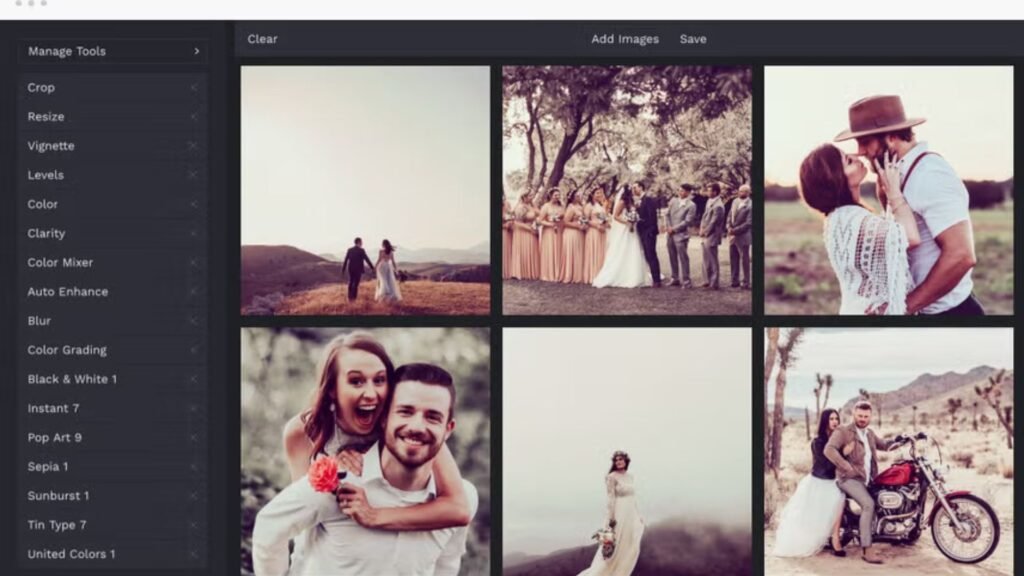
1. Organize and Prepare Your Photos
Before starting the batch editing process, ensure your photos are well-organized. Group them based on the shoot or project to streamline the editing workflow. This organization helps you easily identify which adjustments are needed for each batch of images.
2. Use Lightroom or Similar Software
Adobe Lightroom is widely used for batch editing due to its powerful organizational and editing capabilities. Utilize features like Sync Settings or Presets to apply adjustments across multiple photos efficiently. Create custom presets tailored to your editing style to speed up the process further.
3. Apply Non-Destructive Editing
When batch editing, it’s crucial to apply non-destructive edits. Non-destructive editing allows you to revert to the original image at any time without losing quality. Use adjustment layers or virtual copies in Lightroom to preserve the integrity of your original photos.
4. Adjust White Balance and Exposure
Start your batch editing process by correcting white balance and exposure settings. Use the Develop module in Lightroom to apply adjustments globally or use the Sync Settings feature to synchronize these adjustments across all selected photos.
5. Fine-Tune with Selective Adjustments
After applying basic adjustments, fine-tune individual photos using selective adjustments. Use local adjustment tools like the Graduated Filter, Radial Filter, or Adjustment Brush in Lightroom to target specific areas of each photo. This step ensures that each image receives personalized attention while maintaining overall consistency.
6. Check for Consistency
Once you’ve applied edits to your batch of photos, review them for consistency. Zoom in to check for any anomalies or inconsistencies in exposure, color, or sharpness. Make necessary adjustments to individual photos to maintain a cohesive look across the entire batch.
7. Save and Export
After completing the batch editing process, save your edits. In Lightroom, ensure you choose the appropriate file format and quality settings for export. Consider creating presets for different export requirements, such as web sharing or print.
8. Backup Your Work
Always back up your edited photos and the associated metadata. This precaution ensures you have a safe copy of your work in case of hardware failure or accidental deletion. Use external hard drives or cloud storage services to keep your photos secure.
Conclusion
Mastering batch editing in photography not only saves time but also enhances workflow efficiency and ensures consistency across your images. By following these tips and utilizing tools like Adobe Lightroom effectively, you can streamline your editing process and achieve professional-quality results with ease. Experiment with different techniques to find the batch editing workflow that best suits your photography style and project requirements.
More Details